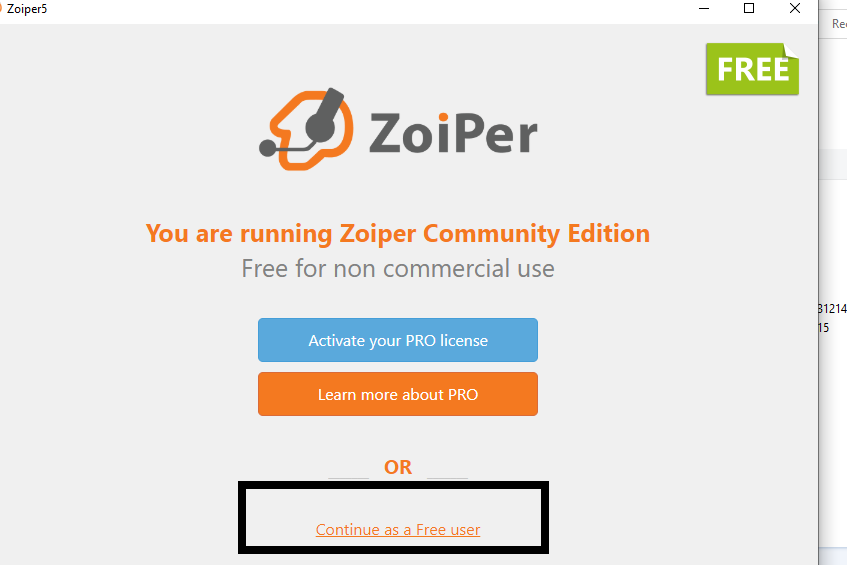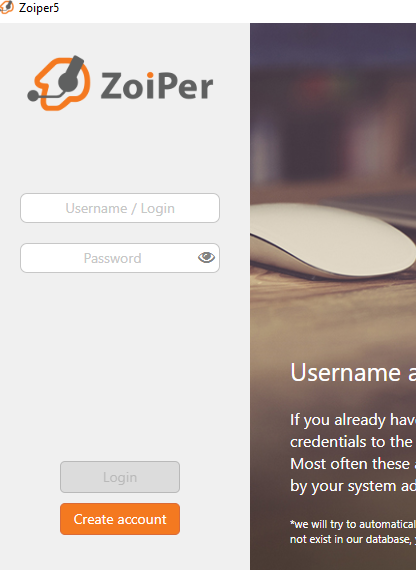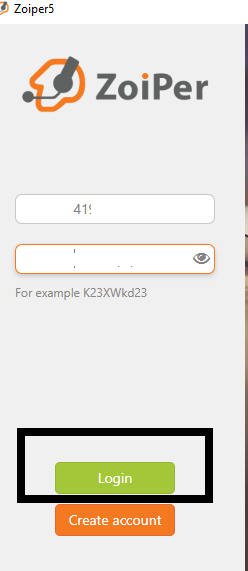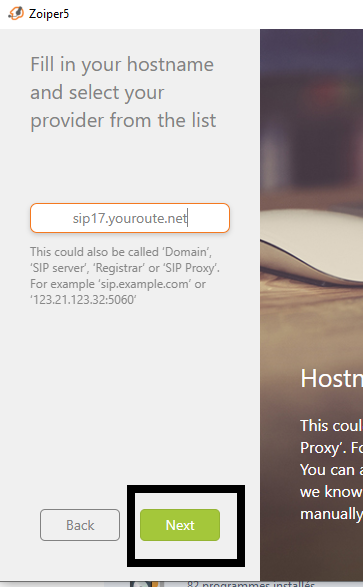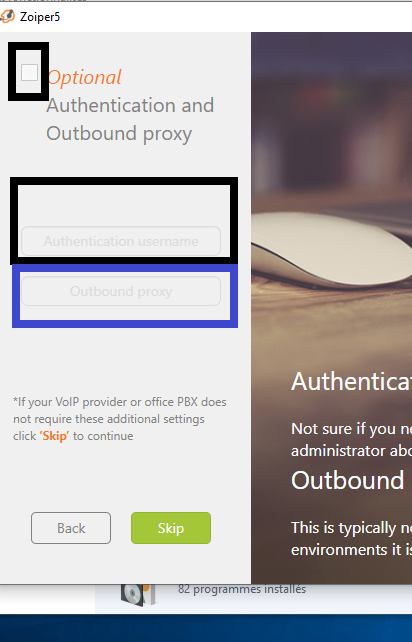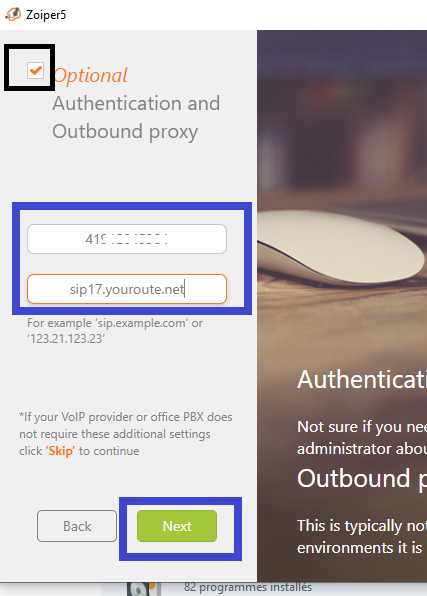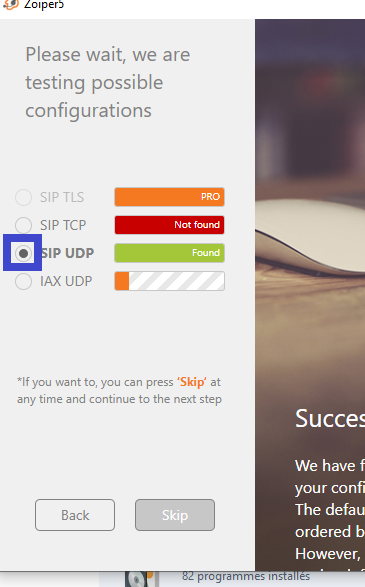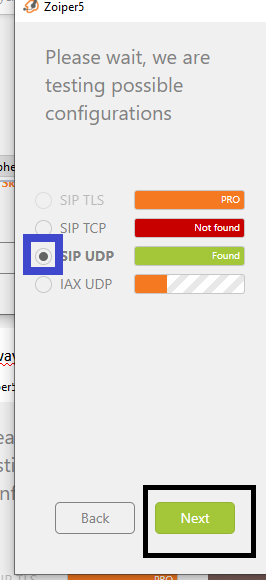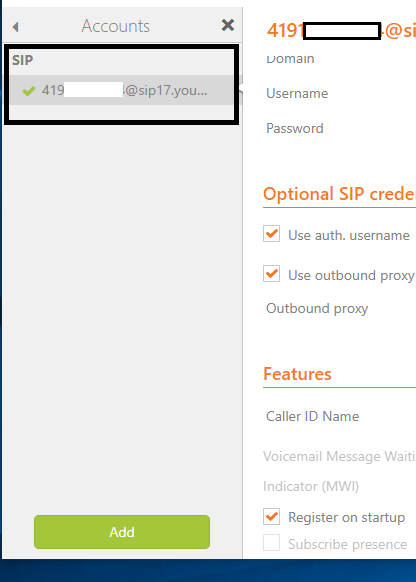|
||||||||
|
|
||||||||
How to configure Zoiper on PCCreated by Sonja Guicheux on 2020-02-16
Table of Contents
IntroductionThis document will explain how to configure application Zoiper on your PC
DescriptionsZoiper is softphone application for VoIP calls. To use any softphone application, you need wi-fi or mobile data.ZoiperFollow the steps to configure your application wellDownload
ConfigurationClick on Continue as a Free user
Here fill your datas.Username/ login is your 4z number. 41……...Password is your service password form porta billing
Click Login
Fill sip. Ofc you will put your sip number.And click Next
Here, click on that small square Optional. Then you will have possibility to fill next areas.Authentication username is your 4z number.Outbound proxy is same sip what you put in previous step .
It looks like this.Now click Next
Here click on UDP and wait to finish loading.
When is finish loading all, Click Next.
Here you can see that your account is registered well.
Good luck for youReferenceshttps://www.zoiper.com/en/voip-softphone/download/current
|